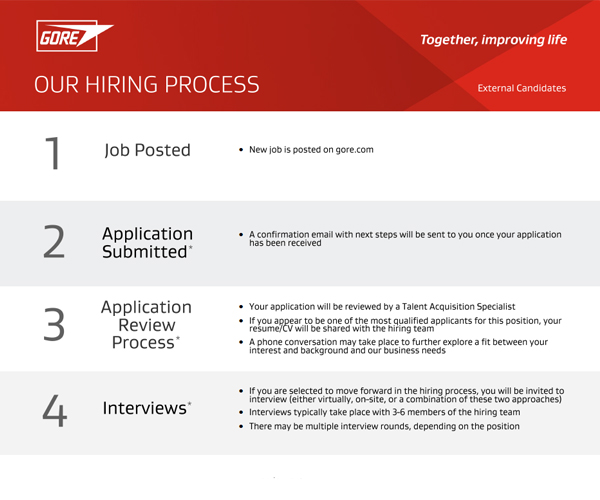Application Process Frequently Asked Questions
As a long-standing Great Place to Work® certified organization, we strive to ensure a transparent and positive experience for our Associates and candidates.
My Account
- Access the login page, then click Continue button on the Job Applicant Privacy Notice page.
- Under the Returning user section, click the Forgot your user name? link.
- Enter your email address in the appropriate field, then click the Validate button. If your email address exists on a valid user account, you will be sent an email containing your user name.
- Click the Back to login page link to sign in using your user name and password.
- Access the login page, then click Continue button on the Job Applicant Privacy Notice page.
- Under the Returning user section, click the Forgot your password? link.
- Enter your user name and email address in the appropriate fields, then click the OK button. If your email address exists on a valid user account, you will be sent an email containing your password.
- Click the Back to login page link to sign in using your user name and temporary password.
- Click the My Account Options in the top right corner of page.
- Go to the Password section, then click Edit to create a new password.
- Enter your password information in the appropriate fields, then click the Save button.
After 5 minutes, the system will automatically reset and unlock your account. If you have forgotten your login credentials, use the Forgot your user name? or Forgot your password? links.
- Access the login page, then click Continue button on the Job Applicant Privacy Notice page.
- Enter your User Name and Password in the appropriate fields, then click the Login button.
- Click the My Account Options in the top right corner of page.
- Go to the Personal Information section, then click Edit to update your contact information.
- Click Save.
- Access the careers site
- Click the Sign-up for Job Alerts button
- Enter your name and email address in the appropriate fields.
- Under Interests, select a job function you are interested in, then click Add. You may select multiple options.
- Under Locations, select each Country/State or Country/State/City of interest, then click Add. You may select multiple options.
- Select the box next to I agree to the Terms & Conditions.
- Click Sign up. You will receive a weekly email notification if jobs are posted that match your selected criteria.
Navigating the Careers Site
Supported browsers include Microsoft Edge, Firefox and Google Chrome.
On our careers site, jobs are posted based on type of opportunity and can be found on the following pages:
- Search & Apply: Early Career & Experienced Professional
- Students & Apprenticeships
To see all available job opportunities, click the View All Jobs button on the appropriate page.
You may also search for job opportunities by a specific keyword (including requisition posting number) or location.
Applying to a Position
No. During the application process, your profile will be created automatically.
As part of the application, you will be required to upload your resume/CV. You may also upload a cover letter or other attachments if you choose.
The following file formats are accepted: Word (.doc, .docx), Hypertext Markup Language (.html, .htm), Text (.txt), Portable Document Format (.pdf), Rich Text Format (.rtf), Excel (.xls, .xlsx). The file size limit is 5MB.
You will be sent an automated email once you have completed the application process. If you do not receive a confirmation email, login to your account to ensure your application was submitted:
- Access the login page, then click Continue button on the Job Applicant Privacy Notice page.
- Enter your User Name and Password in the appropriate fields, then click the Login button.
- Click the My Jobs tab, then navigate to the Completed Submissions section.
- Verify that your job application is listed. If you cannot locate your application, check the Draft Submissions section.
You can update your resume/CV while the position is still posted and you are under active consideration.
- Access the login pagelogin page, then click Continue button on the Job Applicant Privacy Notice page.
- Enter your User Name and Password in the appropriate fields, then click the Login button.
- Click the My Jobs tab, then navigate to the Completed Submissions section and find your job application.
- If the Job Status displays “Active (Accepting Job Submission)”, and you are still under consideration, you may update your resume/CV.
- Click the View/Edit Submission link within the job submission tile.
- On the Review and Submit page, navigate to the Attachments section, then click the Edit link.
- Click the Choose File button, locate the file on your computer, then click the Attach button.
- Review the list of files and indicate which ones are relevant to this specific job submission. Also, indicate which file is your resume.
- Click the Save and Continue button.
- On the Review and Submit page, click the Submit button.
- Access the login page, then click Continue button on the Job Applicant Privacy Notice page.
- Enter your User Name and Password in the appropriate fields, then click the Login button.
- Click the My Jobs tab, then navigate to the Completed Submissions section and find your job application.
- View your Submission Status.
- Access the login page, then click Continue button on the Job Applicant Privacy Notice page.
- Enter your User Name and Password in the appropriate fields, then click the Login button.
- Click the My Jobs tab, then navigate to the Completed Submissions section and find your job application.
- Click Withdraw link and provide an explanation.
- Click the Yes button.
- Access the login page, then click Continue button on the Job Applicant Privacy Notice page.
- Enter your User Name and Password in the appropriate fields, then click the Login button.
- Click the My Jobs tab, then navigate to the Completed Submissions section and find your job application.
- View the Job Status. If the position is still posted, it will appear on the careers site.
- Access the careers site.
- Navigate to the job posting and click the Job Title to view details.
- Copy the job posting URL, then send to your friend.
You can apply to multiple jobs postings; however, you must complete each application separately. Your general information will carry over to each additional application, helping to reduce your overall completion time.
During the application process, you may choose to upload additional attachments (e.g. resume/CV, cover letter), and indicate which ones are relevant to that specific job.
Search & Apply Online
Visit our careers site to search and apply online for job opportunities.